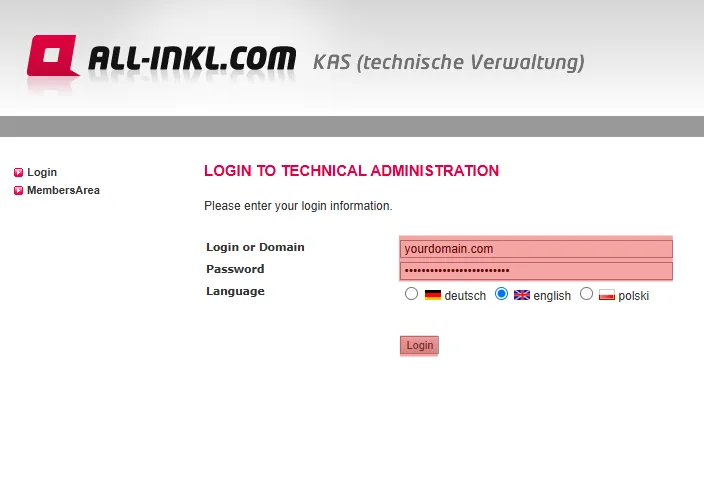Edit Settings: Settings Overview
Step 2:
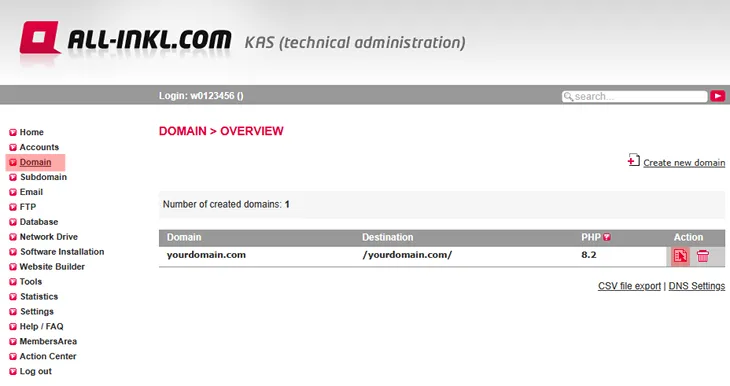
Step 3:
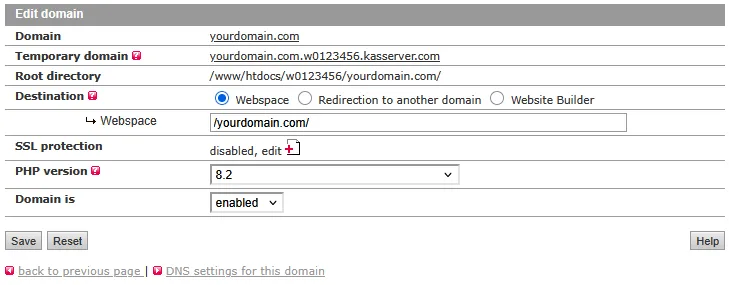
The temporary domain can be used to reach your website even if the domain itself is not pointing to our server.
Root directory:
This is the absolute path to the domain's directory.
Destination:
You have the option to point the domain to a specific subdirectory. Just enter the desired subdirectory in the respective "Webspace" field. The domain will then be directly routed into that directory. This directory will not be shown in the browser's address bar.
You can also set up a domain redirection. You can find a tutorial here:
Forwarding (Redirection)
If you have set up a Website Builder, it is also possible to assign it to a domain here. You can find instructions on how to set up a Website Builder here:
How to set up a Website Builder
SSL protection:
Depending on your plan, you can activate an SSL protection. You can use certificates that you have purchased from us, Let's Encrypt certificates or certificates from other providers. You can find tutorials here:
How to install a self-signed SSL certificate
How to install a Let's Encrypt certificate
How to install an external SSL certificate
PHP version:
You can switch to different PHP versions.
All PHP scripts are executed as CGI/FPM using your FTP user. Generally, there's no need to switch the access privileges (chmod). CGI/FPM also allows to use PHP functions such as exec(), system() etc.
Domain is:
In case you deactivate your domain, it will be not accessible anymore. But the email addresses will further work.
Search in support and FAQ