DNS Tools: How to add a CAA-record
Step 1:
A CAA record tells a certification authority (CA) if it is allowed to issue a certificate for a host or not. The CAA record is optional, which means that if NO CAA record is set, any certification authority is allowed to issue a certificate. If a CAA record is set, it must be taken into account. You can also set multiple CAA records.Step 2:
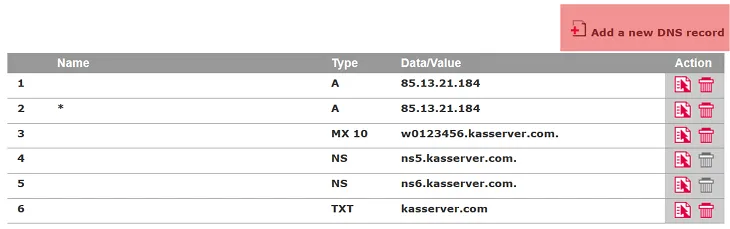
Click the Edit icon right next to the domain and then click on Add a new DNS record.
Step 3:
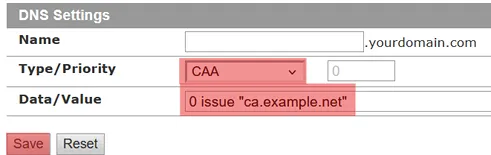
Here are example entries for two certification authorities:
Let's Encrypt: 0 issue "letsencrypt.org"
Sectigo: 0 issue "sectigo.com"
Afterwards please click on Save in order to apply the entries.
Step 4:
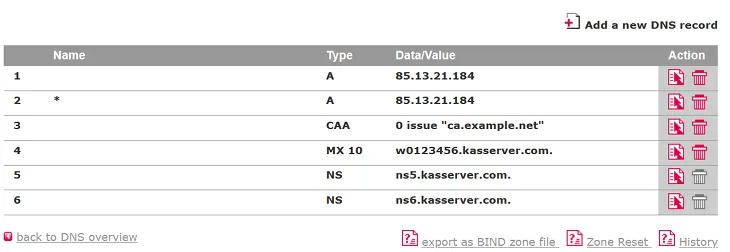
IMPORTANT: After the change it could take up to 3 or 4 hours until the new settings are active.
Step 5:
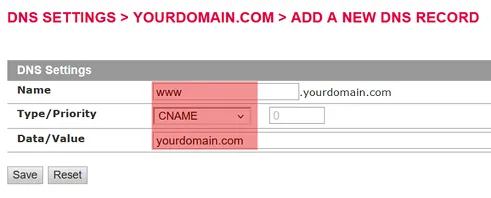
Search in support and FAQ
