DNS Tools: How to change the name servers for a domain
Step 1:

Click on the Domain Administration menu item on the left and then on Domain List.
Step 2:
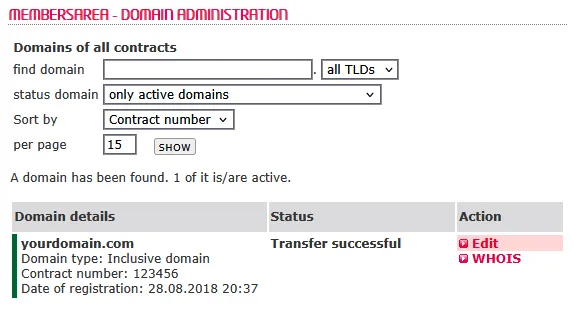
Step 3:
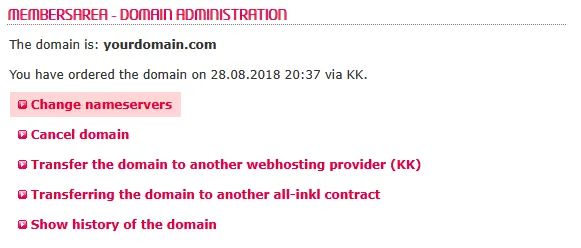
Step 4:
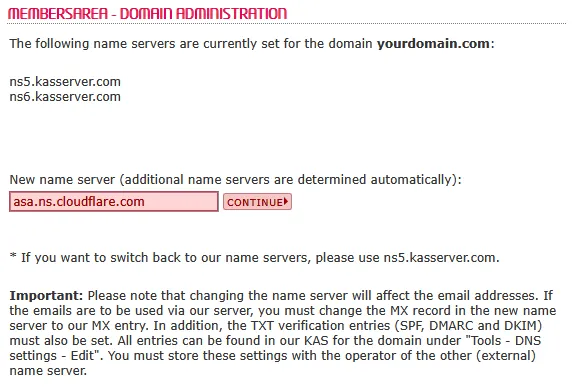
Step 5:
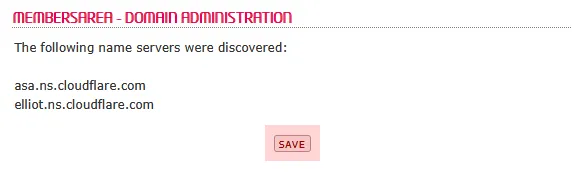
Step 6:
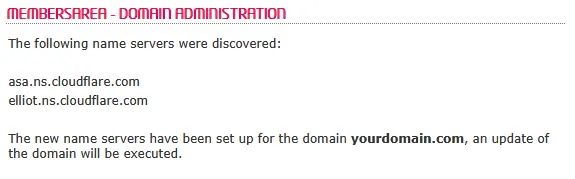
Step 7:
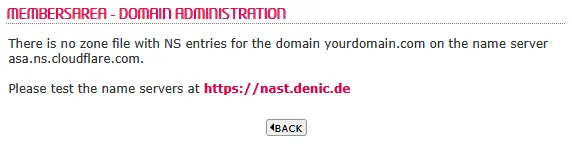
Step 8:
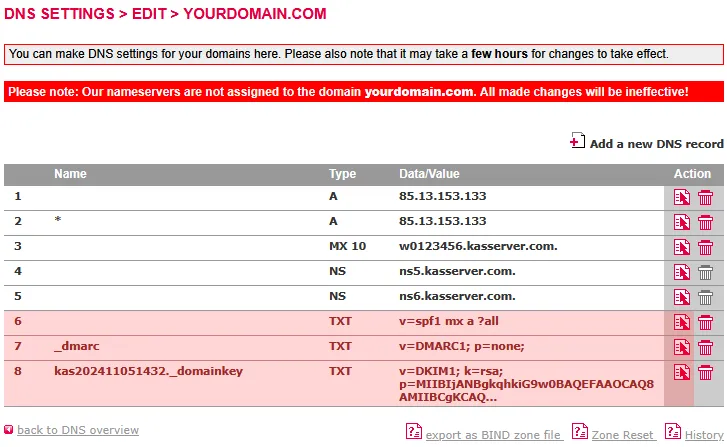
Search in support and FAQ


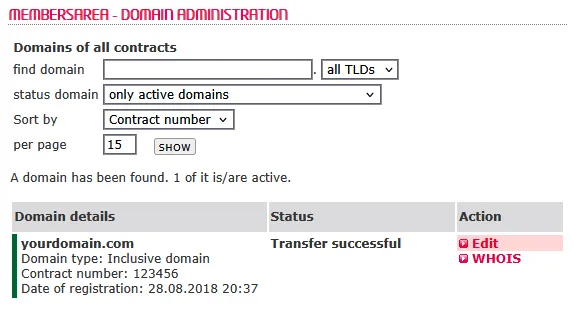
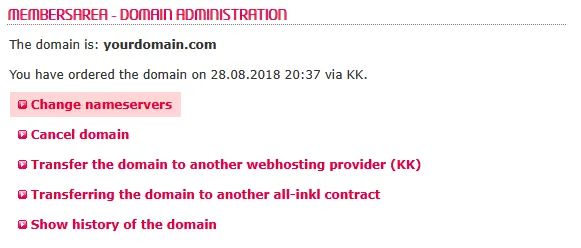
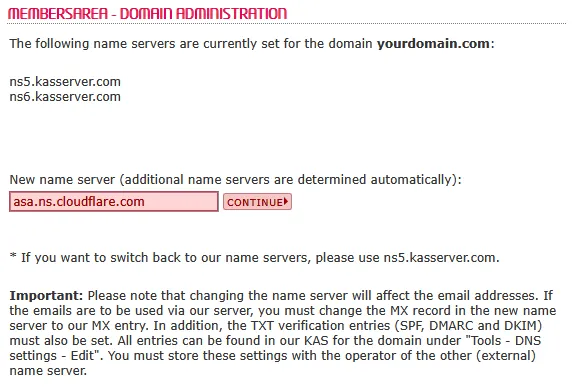
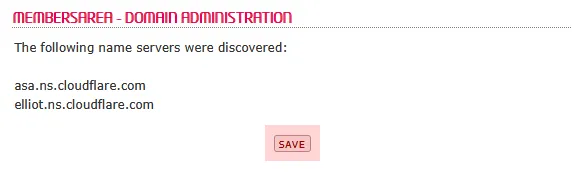
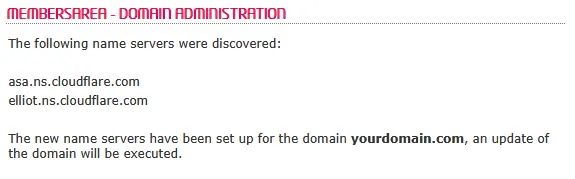
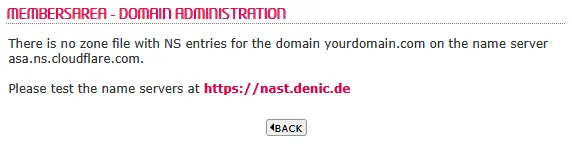
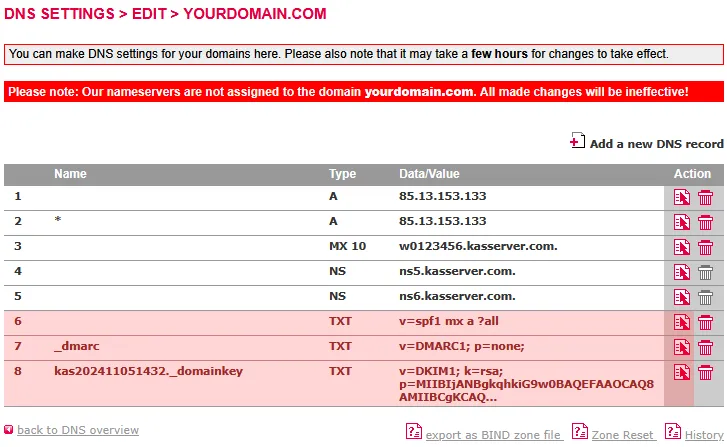
Search in support and FAQ