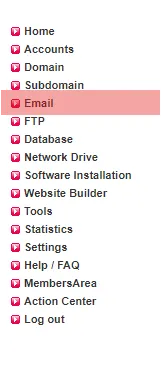Email address, autoresponder, forwarding: How to create an email forwarding
Step 2:

Step 3:
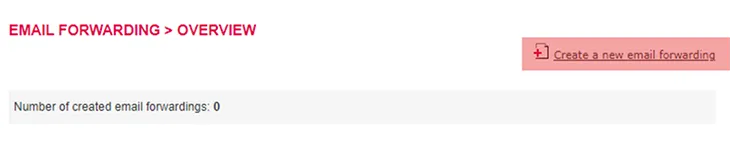
Step 4:
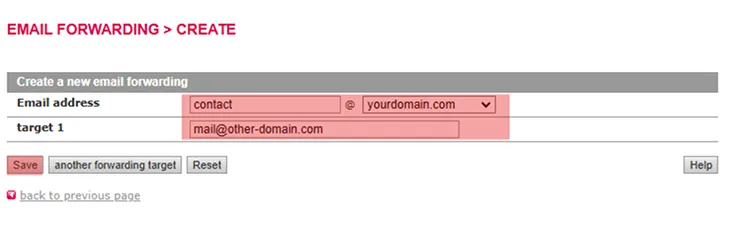
Email address: The desired alias of your email address from which emails should be forwarded. In this tutorial it's contact.
target 1: Here you need to enter the target email address to which the emails should be forwarded. If you want multiple target addresses, please click on "another forwarding target" and enter the target address. By clicking on save, the forwarding address is going to be created.
Please note that some email services provide spam filters for their customers. So a forwarded email can be recognized as spam by one of those filters which means that the email won't be delivered to the target address.
Step 5:
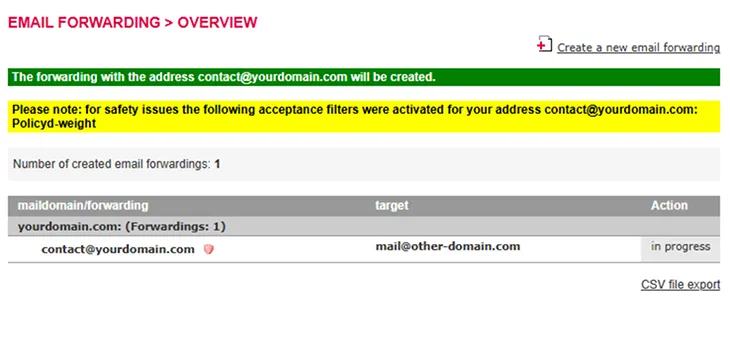
Step 6:
Spam filters cannot be manually configured for email forwarding. They are automatically activated in the following cases:1. The email is forwarded to an externally hosted email address. The spam filters are intended to prevent spam from being forwarded and our servers from being perceived as spam senders and restricted accordingly.
In both cases, a red icon will be displayed in the KAS (Technical Administration) for email forwarding, indicating the spam filter status. This icon will not appear if the email is forwarded to an internal email account with no spam filters enabled.
Search in support and FAQ