File Management: Activation of SSH (only possible in the main account)
Step 1:
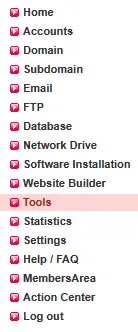
Log in to the KAS (Technical Administration) of the main account of your contract and click on Tools in the menu on the left.
Step 2:
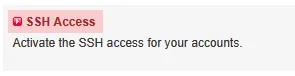
Step 3:

Step 4:
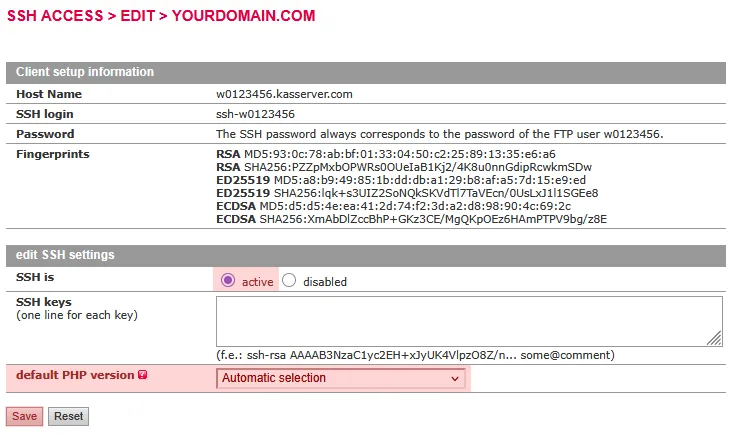
If required, you can specify the PHP CLI version for the SSH environment under default PHP version.
Then click on Save.
SSH access is now activated. Use the SSH login shown to you and the password of the main FTP user as your access credentials.
Search in support and FAQ
