DNS Tools: How to change the name servers for a subdomain
Step 1:
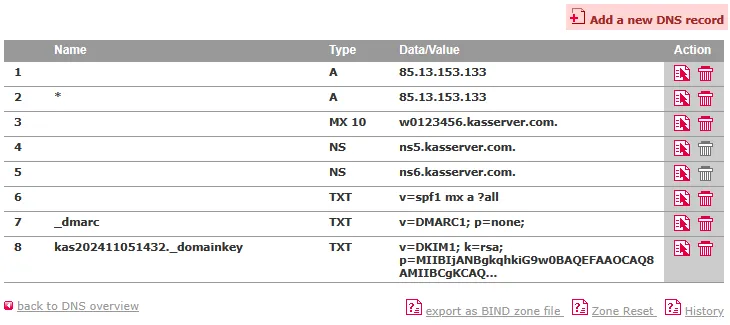
Log in to your KAS (Technical Administration) panel and click on Tools -> DNS Settings. Click the Edit icon right next to the domain and then click on Add a new DNS record.
Step 2:
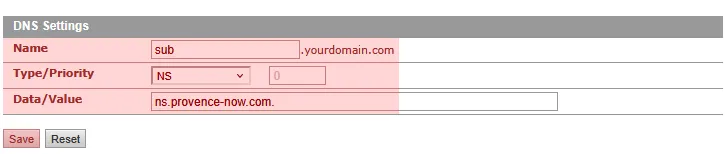
Then click on Save and the entry will be made.
Step 3:
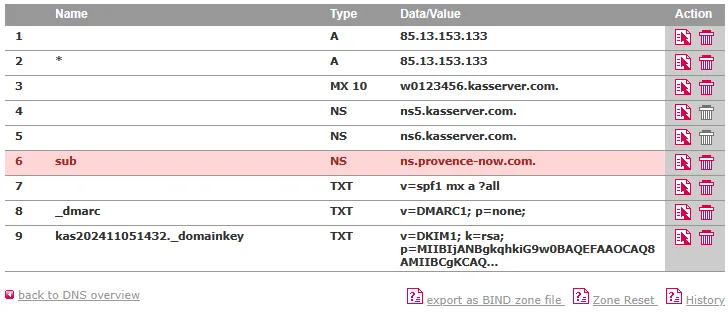
In most cases you need to enter at least two NS records. You can now enter the second NS record the same way like you have entered the first one.
Search in support and FAQ
