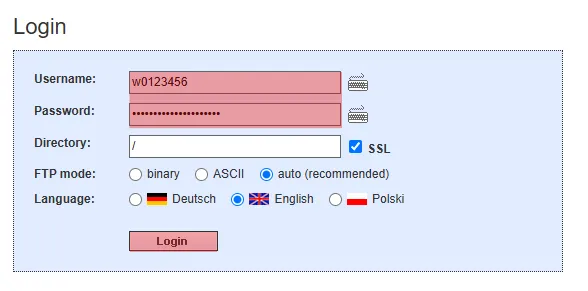PHP Errorlog: How to enable error logging
Step 1:
Please note that the following tutorial only allows the output or logging of PHP error messagesStep 3:
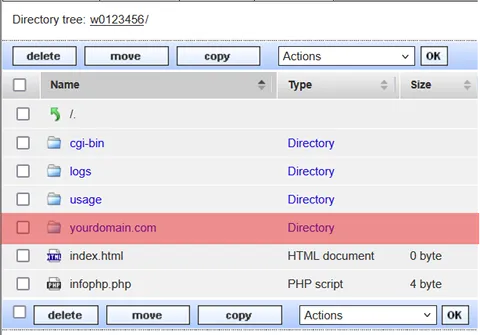
Step 4:
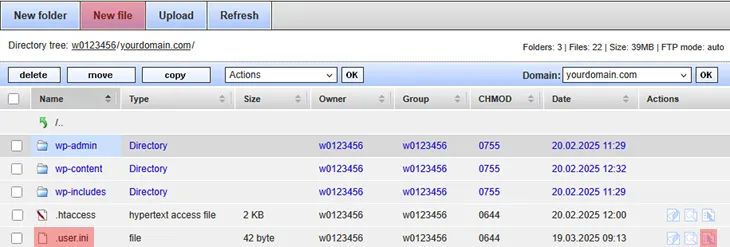
If you edit an already existing .user.ini file, please insert the commands which are described in the following steps at the end of the file, after the already existing commands.
Step 5:
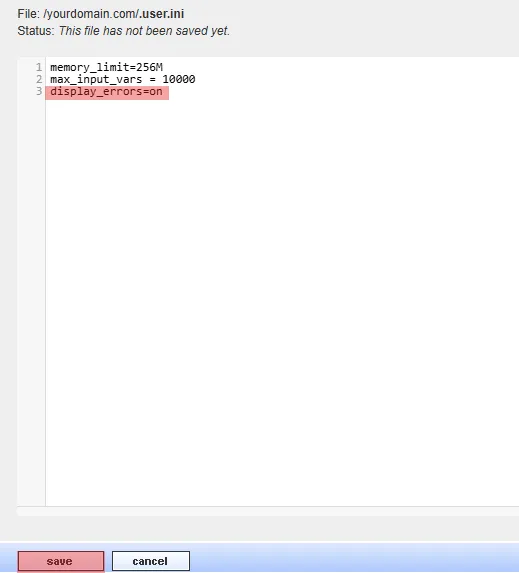
display_errors = on
Click save in order to write the changes to the .user.ini file.
Step 6:
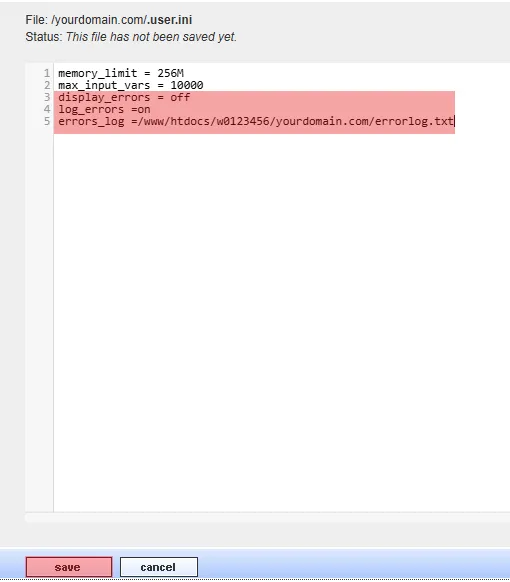
display_errors = off
log_errors = on
error_log = /www/htdocs/<login>/<folder>/errorlog.txt
Replace <login> with the login name of your KAS (Technical Administration) e.g. w00....
Replace <folder> with the folder in which you want the file to be stored. The folder must exist.
Click save in order to confirm the changes to the .user.ini file.
Search in support and FAQ