Cancellation: How to cancel a contract
Step 1:
Keep your login credentials on hand. You will require them, because we cannot cancel your contract via email or telephone. In case you don't have the login credentials anymore, you can contact us at any time. You can find our contact details here. Please keep your customer number or domain name on hand.The cancellation is independent from the selected prepayment period. Please note that there will be no refund of prepaid money.
We recommend that you cancel at least 1 week before the end of your selected prepayment period to allow for timely processing and confirmation.
Please also note that the data on your webspace, email accounts etc. will be instantly deleted! If you still require the data, please make backups beforehand.
Step 3:
If you want to switch to another provider with one or more domains before completely terminating the contract, please continue following the instructions from step 4. If you want to terminate/delete all domains along with the contract termination so that they become available for registration again - also for third parties - you can skip directly to step 7 in the instructions.Step 4:

Step 5:
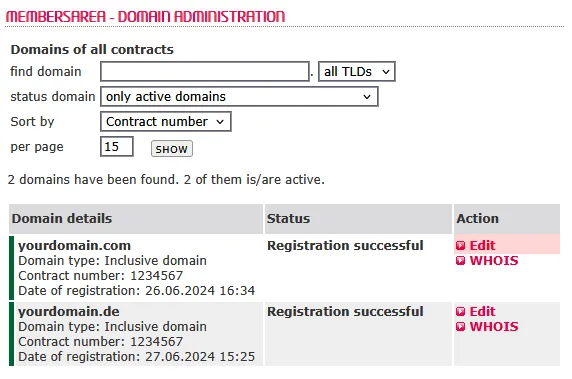
Step 6:
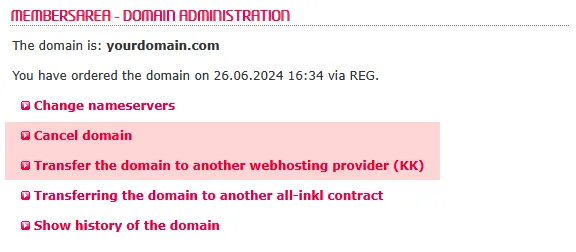
Cancel domain
The deletion of the domain will be requested at the domain registry. The domain will be available again for everyone to register.
Transfer the domain to another webhosting provider (KK)
The domain will be marked for provider transfer. The procedure differs depending on the domain ending. The new provider should tell you the exact procedure.
Please select the desired action for each of your domains. As soon as the domain(s) is(are) deleted or transferred to another provider, it can be seen in your domain list.
The cancellation of the domains can alternatively determined at the end of the contract cancellation procedure.
Step 7:
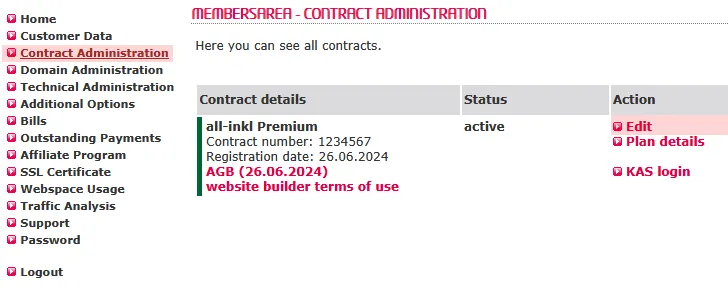
Step 8:
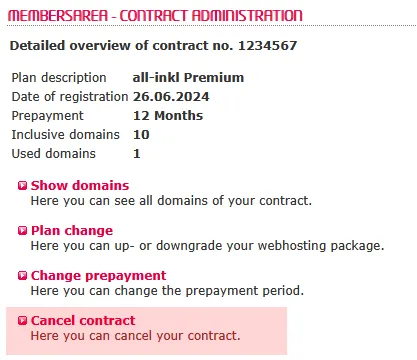
Step 9:

Choose a cancellation date for the contract and the possibly still included domains.
If you decide on instantly, the contract and all domains will be cancelled instantly afterwards.
Please note that the data on your webspace, email accounts etc. will be instantly deleted and there will be no refunds in case of prepayment!
If you decide on the end of the prepayment period, the contract and the domains will be cancelled automatically as soon as the prepayment period has been expired.
To complete the process, click on CANCEL THE CONTRACT NOW.
Search in support and FAQ

